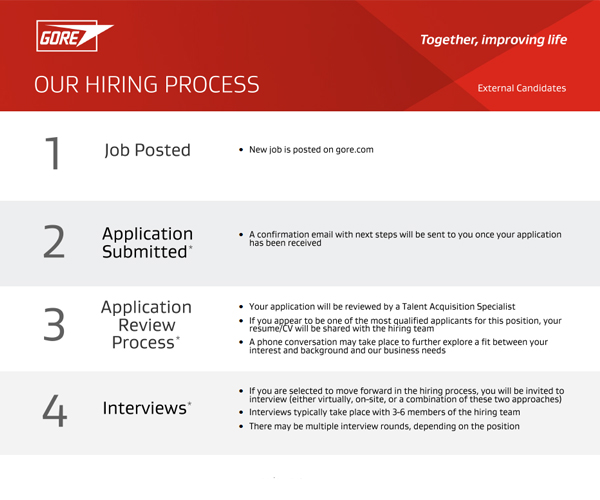职位申请流程的常见问题
作为一家长期荣获“最佳职场”认证的企业,我们致力于为同事和求职者提供公开透明的积极体验。
我的帐户
- 访问登录(login)页面,然后在戈尔求职者隐私声明页面点击继续(Continue)按钮。
- 在回头用户(Returning user)部分,点击忘记用户名称?链接。
- 在相应字段中输入你的电子邮件地址,然后点击验证(Validate) 按钮。如果你的电子邮件地址属于有效的用户帐户,你将收到一封包含你的用户名称的电子邮件。
- 点击返回登录页面(Back to login page)链接,使用你的用户名称和密码登录。
- 访问登录(login)页面,然后在戈尔求职者隐私声明页面点击继续(Continue)按钮。
- 在回头用户(Returning user)部分,点击忘记密码?(Forgot your password?)链接。
- 在相应字段中输入用户名称和电子邮件地址,然后点击确定(OK)按钮。如果你的电子邮件地址属于有效的用户帐户,你将收到一封包含您的密码的电子邮件。
- 点击返回登录页面(Back to login page)链接,使用你的用户名和临时密码登录。
- 点击页面右上角的我的帐户选项(My Account Options)。
- 转到密码(Password)部分,然后点击编辑(Edit)创建新密码。
- 在相应字段中输入你的密码信息,然后点击保存(Save)按钮。
5 分钟后,系统将自动重置并解锁你的帐户。如果你忘记了登录凭据,请使用忘记用户名?或者忘记密码?链接。
- 访问登录页面,然后在戈尔求职者隐私声明页面点击继续按钮。
- 在相应字段中输入你的用户名称和密码,然后点击登录按钮。
- 点击页面右上角的我的帐户选项。
- 转到个人信息(Personal Information)部分,然后点击编辑以更新你的联系信息。
- 点击保存。
- 访问工作机会站点
- 点击订阅职位提醒按钮
- 在相应字段中输入你的姓名和电子邮件地址。
- 在关注领域下,选择你关注的工作职能,然后点击添加。你可以选择多个职位。
- 在地点一栏, 选择关注的国家(地区)/省(自治区/直辖市)/城市,然后点击添加。你可以选择多个地点。
- 勾选我同意条款和条件旁边的框。
- 点击注册。如果发布的职位符合你选择的条件,你将每周收到一封电子邮件通知。
工作机会站点导航
支持的浏览器包括Microsoft Edge、Firefox和Google Chrome。
申请职位
不需要。在申请过程中,你的个人资料将自动创建。
在申请中,你需要上传你的履历/简历。如果你愿意,还可以上传求职信或其他附件。
接受以下文件格式:Word (.doc, .docx)、Hypertext Markup Language (.html, .htm) 、Text (.txt) 、Portable Document Format (.pdf) 、Rich Text Format (.rtf) 、Excel (.xls, .xlsx)。文件大小限制为5MB。
完成申请程序后,你将收到一封自动发送的电子邮件。如果你没有收到确认电子邮件,请登录你的帐户,确认你的申请是否已提交:
- 访问登录页面,然后在戈尔求职者隐私声明页面点击继续按钮。
- 在相应字段中输入你的用户名和密码,然后点击登录按钮。
- 点击我的职位(My Jobs)选项卡,然后导航到已完成的提交(Completed Submissions)部分。
- 确认你的求职申请是否在列表中。如果找不到你的申请,请查看提交草稿(Draft Submissions)部分。
如果相关职位仍在发布,且你的申请仍处于“活跃”状态时,你可以更新履历/简历。
- 访问登录页面,然后在戈尔求职者隐私声明页面点击继续按钮。
- 在相应字段中输入你的用户名和密码,然后点击登录按钮。
- 点击我的职位选项卡,然后导航到已完成提交部分,并找到你的工作申请。
- 如果职位状态显示为“活跃(接受职位申请)”(Active (Accepting Job Submission)),戈尔仍在考虑你的申请,你可以更新履历/简历。
- 点击职位提交版块中的查看/编辑提交 (View/Edit Submission)链接。
- 在审核并提交页面,导航至附件(Attachments)部分,然后点击编辑链接。
- 点击选择文件(Choose File)按钮,在电脑找到该文件,然后点击附加(Attach)按钮。
- 查看文件列表,并注明哪些文件与本次提交的具体职位相关。另外,注明哪个文件是你的履历。
- 点击保存并继续(Save and Continue)按钮。
- 在审核并提交页面,点击提交按钮。
- 访问登录页面,然后在戈尔求职者隐私声明页面点击继续按钮。
- 在相应字段中输入你的用户名和密码,然后点击登录按钮。
- 点击我的职位选项卡,然后导航到已完成提交部分,并找到你的工作申请。
- 查看你的提交状态。
- 访问登录页面,然后在戈尔求职者隐私声明页面点击继续按钮。
- 在相应字段中输入你的用户名和密码,然后点击登录按钮。
- 点击我的职位选项卡,然后导航到已完成提交部分,并找到你的工作申请。
- 点击撤回链接并提供说明。
- 点击是(Yes)按钮。
- 访问工作机会站点。
- 导航至职位发布并点击职位标题,查看详细信息。
- 复制这则招聘信息的网址,然后发送给你的朋友。
你可以申请多个职位,但每份申请须分别填写。你的一般信息将自动应用到每个额外的申请,有助于缩短你完成申请所需的总体时间。
在申请过程中,你可以选择上传其他附件(如履历/简历、求职信),并注明哪些附件与哪一个职位相关。